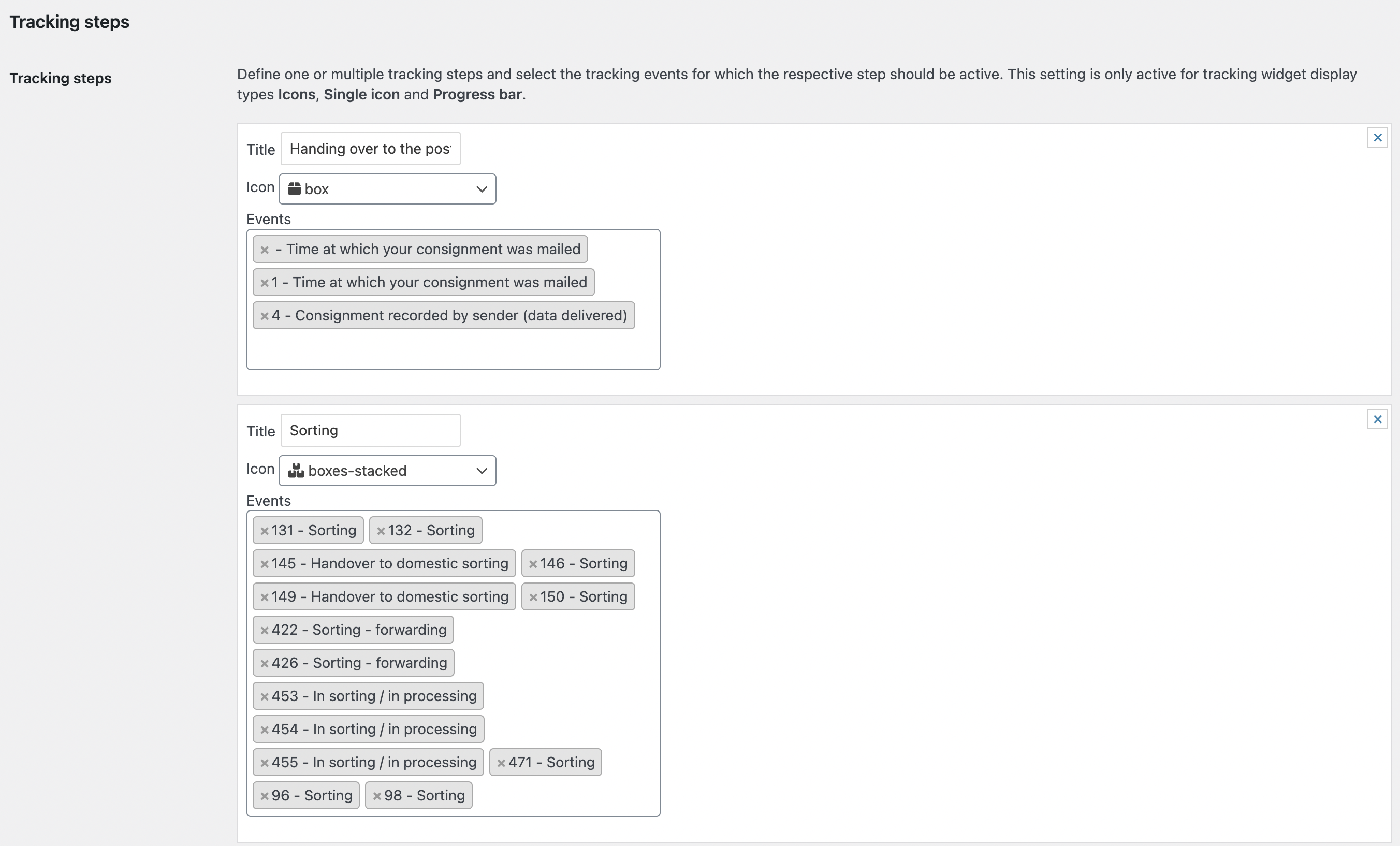Tracking Widget
You can add a shipment tracking widget to customer emails and to the order overview on the account page. The widget allows customers to check the tracking status of their order.
The settings for the widget can be made on the page “Track Consignments > Settings > Widget”.
Display types
There are five different display types for the widget to choose from:
- Icons: The shipment status consists of multiple steps and an icon for each step.
- Progress bar: The shipment status consists of multiple steps and the current status is shown as a progress bar.
- Single icon: The shipment status consists of multiple steps and only the icon for the current status is displayed.
- Event text: The text of most recent event of Swiss Post is displayed.
- Tracking number: Only the tracking number is displayed (see below under “Define tracking steps”).
The steps for display types Icons, Progress bar and Single Icon have to be defined in the setting Tracking steps (see below).
You can see examples of the different display types in the images below.
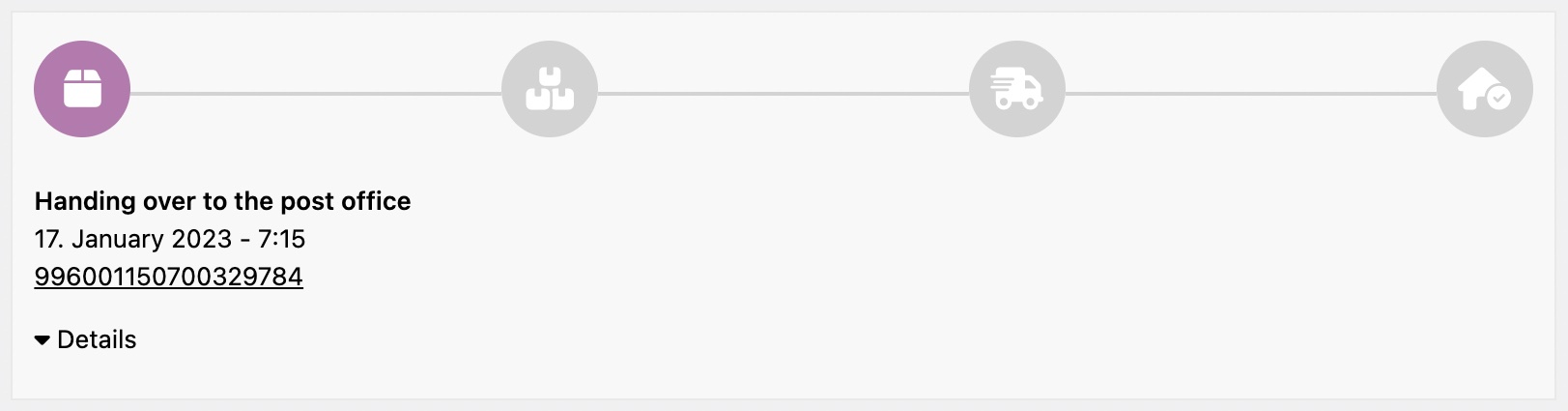


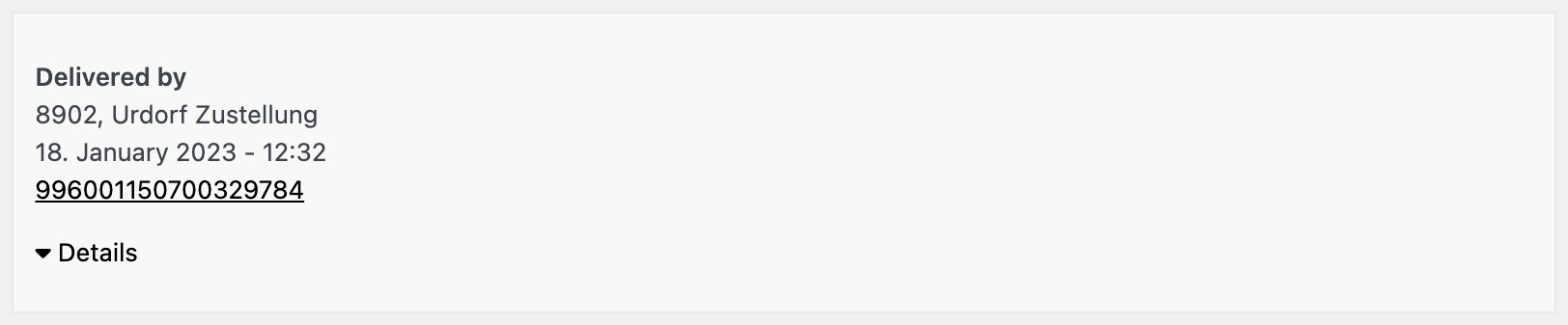

Preview
A preview of the current settings is displayed under “Preview” in the settings.
The widget can also be edited in the Customizer (Appearance > Customizer) to simultaneously show a live preview. To see the preview and the settings, the order summary page of an order with a tracking number must be visited in the Customizer.
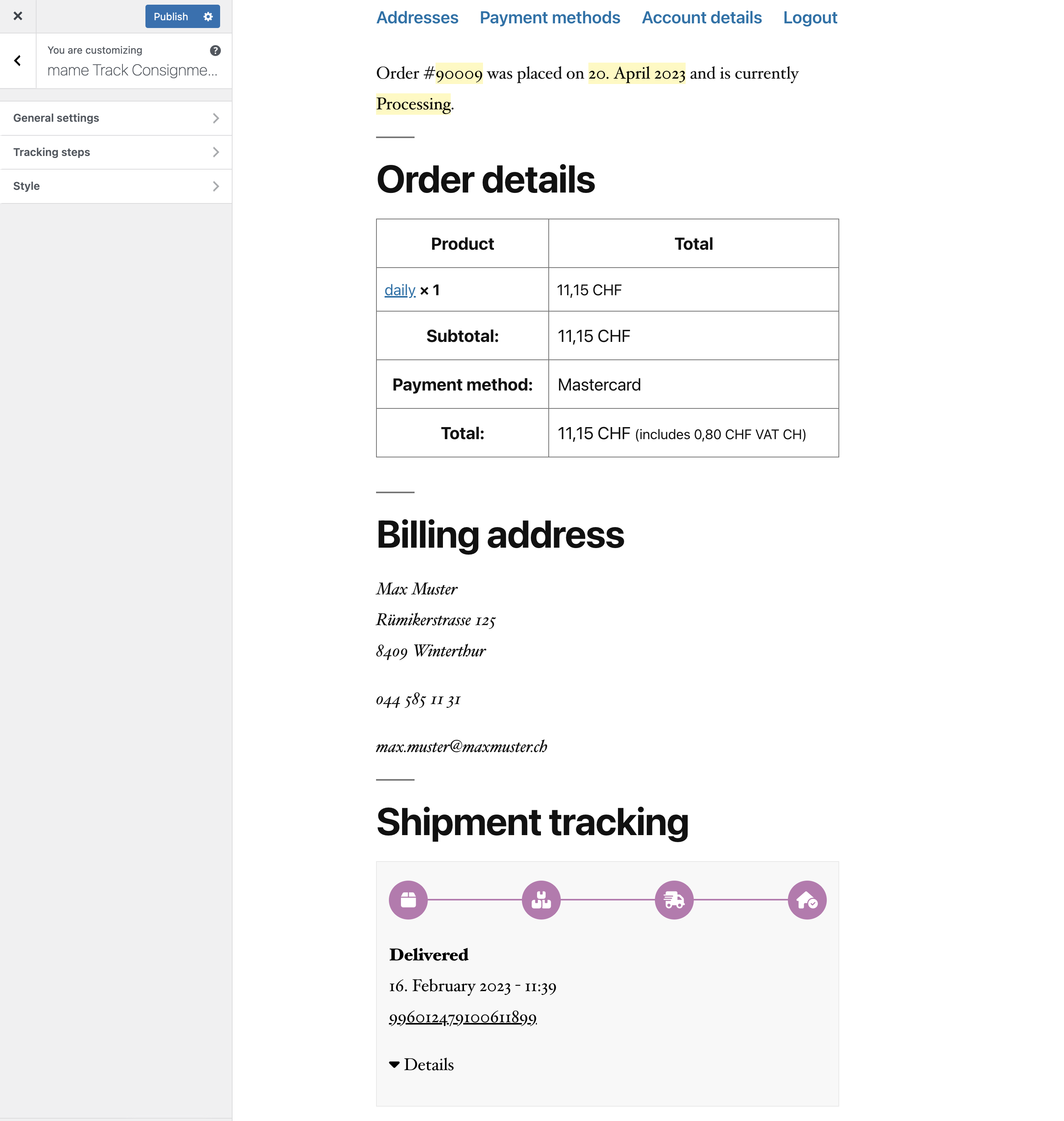
Define tracking steps
For the display types Icons, Progress bar and Single icon tracking steps must be defined in the settings under “Tracking steps”.
A text and an icon can be selected for each step. In addition, all Swiss Post shipment events must be selected for which the respective step is to be active. The order of the individual steps can be changed using drag and drop.
Example:
For example, in the setting in the image below, the step “Handling over to the post office” would appear when either event 1 or 4 has occurred, or if no event has yet arrived. The second step “Sorting” would be displayed if any of events 131, 132 etc. occurred, regardless of whether events 1 and 4 occurred in the first step.
Options
Add tracking details
If the “Add tracking details” checkbox is checked, the shipment history of the post will be displayed in the “Details” drop-down. The dropdown is not displayed in emails.
Appearance
Colors and frame widths of the widget can be set under “Styles”. Any color can be chosen for icons for display on the website, in emails they can only be displayed in either black or white. The preview is updated immediately.