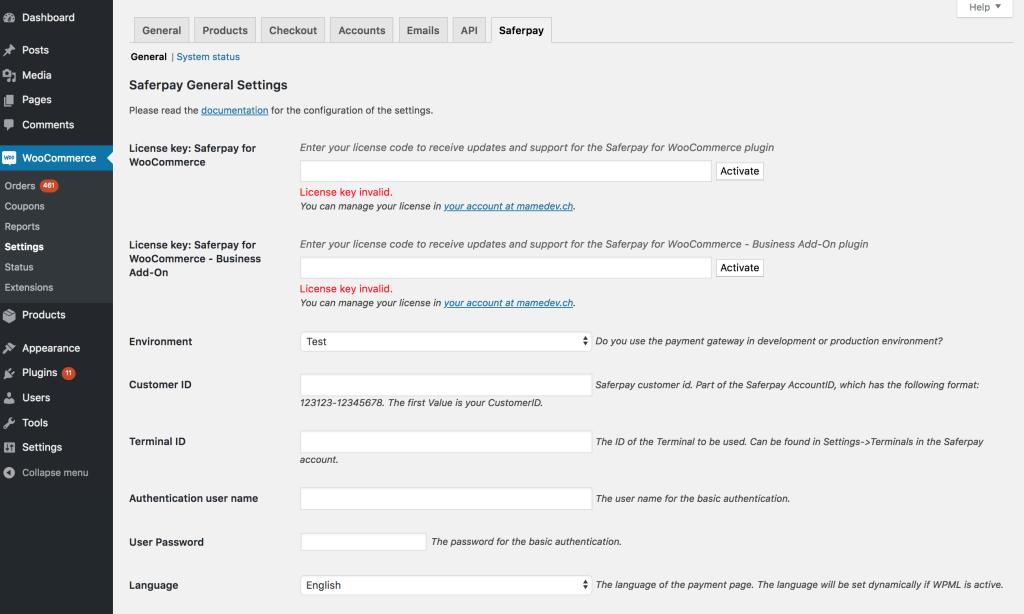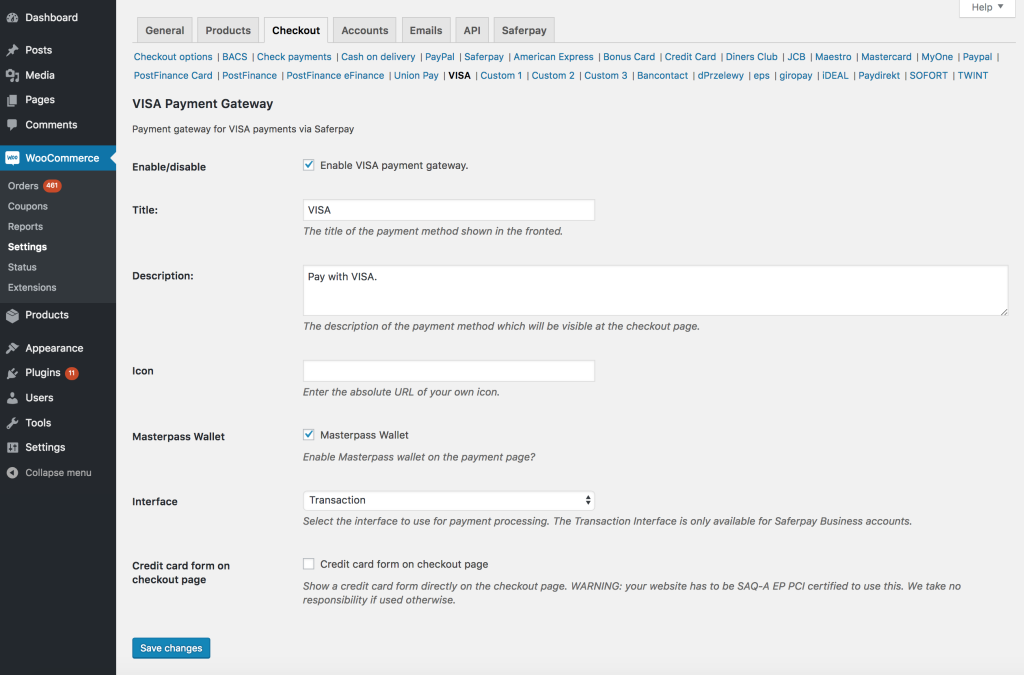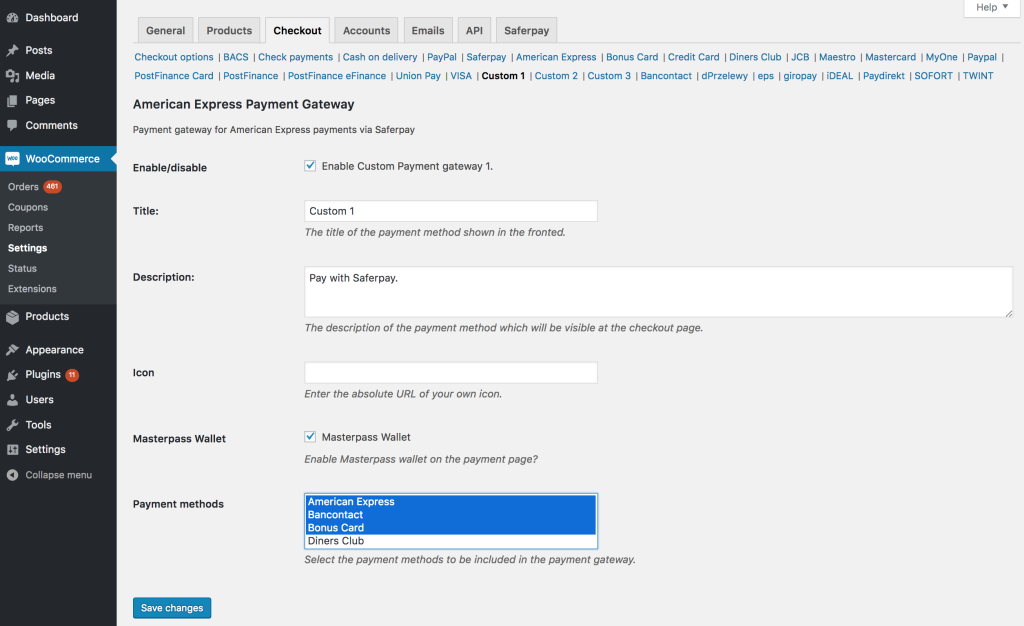3. Settings in WooCommerce
The following settings have to be made in the backend of your WordPress installation. The settings marked with [Business] are only available in connection with a Saferpay Business account.
3.1 General settings
Log into the backend of your WordPress website and go to “WooCommerce > Settings > Saferpay”.
License key: Saferpay for WooCommerce
Enter the license key for the plugin “Saferpay for WooCommerce” to receive updates and support for the plugin. Then click “activate”.
An activation of a license may fail for the following reasons:
- The limit of the number of websites the license can be activated for is reached or the license is used for another domain. You can manage your license and remove websites from the license in your account at mamedev.ch.
- The license has expired. Visit mamedev.ch and renew your license or buy a new license.
Environment
Choose test to connect your online shop with a Saferpay test account and production to connect it to a production account.
Customer ID
The Saferpay Customer ID can be found in your Saferpay account on the page “Settings > Terminals”.
Terminal ID
The Terminal ID of the eCommerce terminal. All terminals can be found in your Saferpay account on the page “Settings > Terminals”.
Authentication user name
The username for the JSON API Authentication. You will first need to set the username in your Saferpay account on the page “Settings > JSON API Basic Authentication”.
User password
The password for the JSON API Authentication. You will first need to set the password in your Saferpay account on the page “Settings > JSON API Basic Authentication”.
Language
The language of the payment page. The language is set automatically if you use the multilanguage plugin WPML.
MOTO Terminal ID [Business]
A MOTO Terminal is needed to create recurring payments. You will also need the plugin WooCommerce Subscriptions for recurring payments.
The MOTO Terminal ID can be found in your Saferpay account on the page “Settings > Terminals”. The MOTO Terminal is of type “Secure Paygate”.
Include Gateways
Here you can select all gateways that should be available as payment methods. The included payment methods will appear on the settings page “WooCommerce > Settings > Checkout” und have to be activated separately to appear on the checkout page.
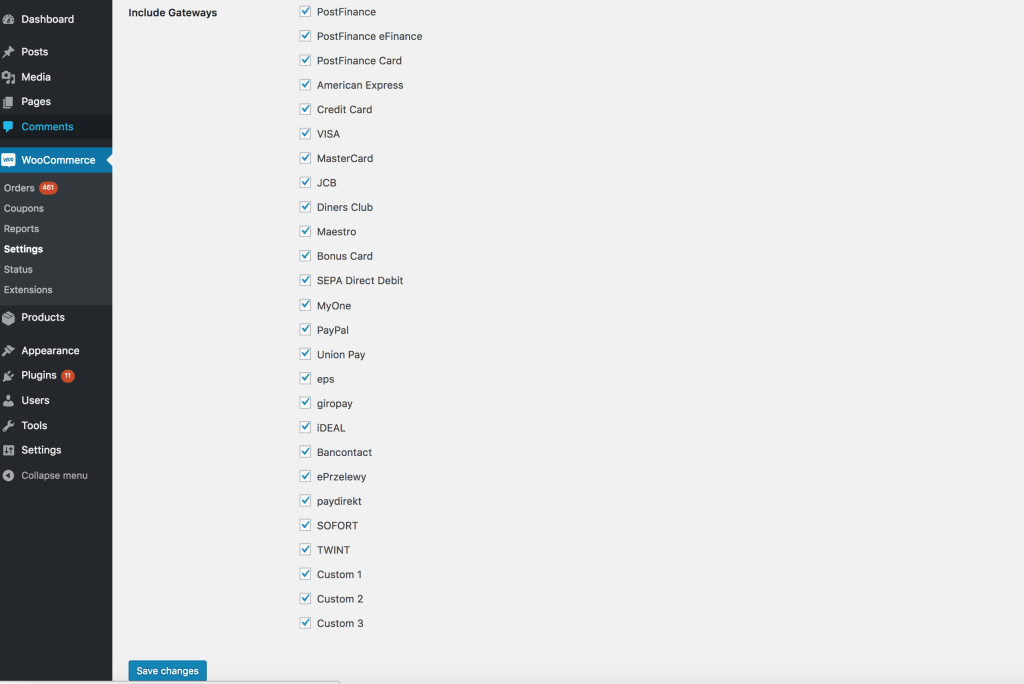
3.2 Payment methods settings
Activate the payment methods you wish to include on the page “WooCommerce > Settings > Saferpay” and then go to the settings of the various payment methods on the page “WooCommerce > Settings > Checkout”.
3.2.1 Settings
Enable/disable
Display the payment method on the checkout page?
Title
The title of the payment method that will appear on the checkout page.
Description
The description of the payment method that will appear on the checkout page.
Icon
The absolute URL of the icon that will appear next to the payment method title on the checkout page.
Masterpass Wallet
Check to include the Masterpass Wallet payment method on the checkout (if available).
Interface
Choose which Saferpay interface to use for the payment processing.
- Payment Page: The customer is redirected to the page of Saferpay to complete the payment and is then again redirected to the confirmation page of the online shop.
- Transaction [Business]: The payment is completed on the checkout page of the online shop and the customer visually never leaves the online shop. The online shop communicates in the background with the Saferpay servers. The Transaction interface also allows to display a credit card form directly on the checkout page (see below).
Credit card form on checkout page [Business]
This option only appears if the Transaction interface is selected in the “Interface” setting. If enabled a credit card form is displayed for the payment method directly on the checkout page.
IMPORTANT: To use this option your website has to be SAQ-A EP PCI certified. Please ask your acquirer for more information.
3.2.2 Custom payment gateways
There are three custom payment gateways that can be used to combine different payment methods into one payment gateway. You can choose the payment methods to be included in settings field “payment methods”.